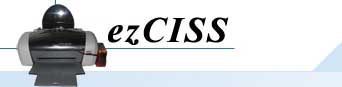I. Getting Started
1. Check the printer head before beginning the installation.
-
Open "Control Panel". Then click “Printers and
Faxes”
- Click the right button of mouse on your
printer. Then click the Properties and choose the “Nozzle Check”
as the picture shown below.
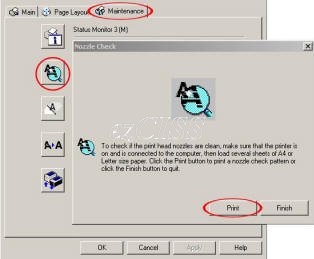
- Using the Utility, print a “ Nozzle Check” to
make sure that all the nozzles are firing properly.
IF your Nozzle Check is not
perfect, Your PRINT HEAD could be damaged.

2. Press the ink button (Picture A)
on the printer to move the cartridge to the change
position (Picture B).
 |
 |
| (Picture A) |
(Picture B) |
3. Unplug the power connector at the back of
the printer (Picture C). This will prevent the printer
from “auto powering down”, allowing you have as much time as you
need to complete the installation. Remove the original cartridges from the cartridge carrier as
(Picture D) shown.
 |
 |
| (Picture C) |
(Picture
D) |
4. Place Ink horizontally until
the large portion is
completely fill the with ink. In upright position, ink
levels should be as below.
5. Plug out the cap of the ventilation hole as
shown (Picture F). Insert the Air filter into the
ventilation hole to let air in when the printer is working,
while keeping dust out of the bottles (Picture G).
 |
 |
| (Picture F) |
(Picture G) |
6. Insert the cartridge into the cartridge
carrier. Make sure the cartridge is down all the way and
they are making contact with the fingers that read chips.
(Picture H)
7. Put the tubes in the flute of the support arm (Picture I)
and attach the support arm on the printer (Picture J & K)
 |
 |
 |
| (Picture I) |
(Picture J) |
(Picture K) |
8. IF you do not wish to use the support
arm, you can use "scotch tape/double sided tape" to tape the ink tube to the
inside of the printer (As below). This allows
you close the printer cover completely (looks nicer too)
9. Slide the cartridge back and forth from
left (Picture L) to right (Picture M) several
times; make sure the tubes not too tight
when cartridge is in the far right and left position (!
IMPORTANT !)
 |
 |
| (Picture L) |
(Picture M) |
Now that everything is put
together! Double check your cartridge; then turn on the power.
Watch for anything unusual. You are ready to start printing.
II. Nozzle Check
1. Turn on the power and clean the printer
head for two or three times.
2. Print the “Nozzle Check” paper and if the print effect shown
as the following picture, you can start printing.